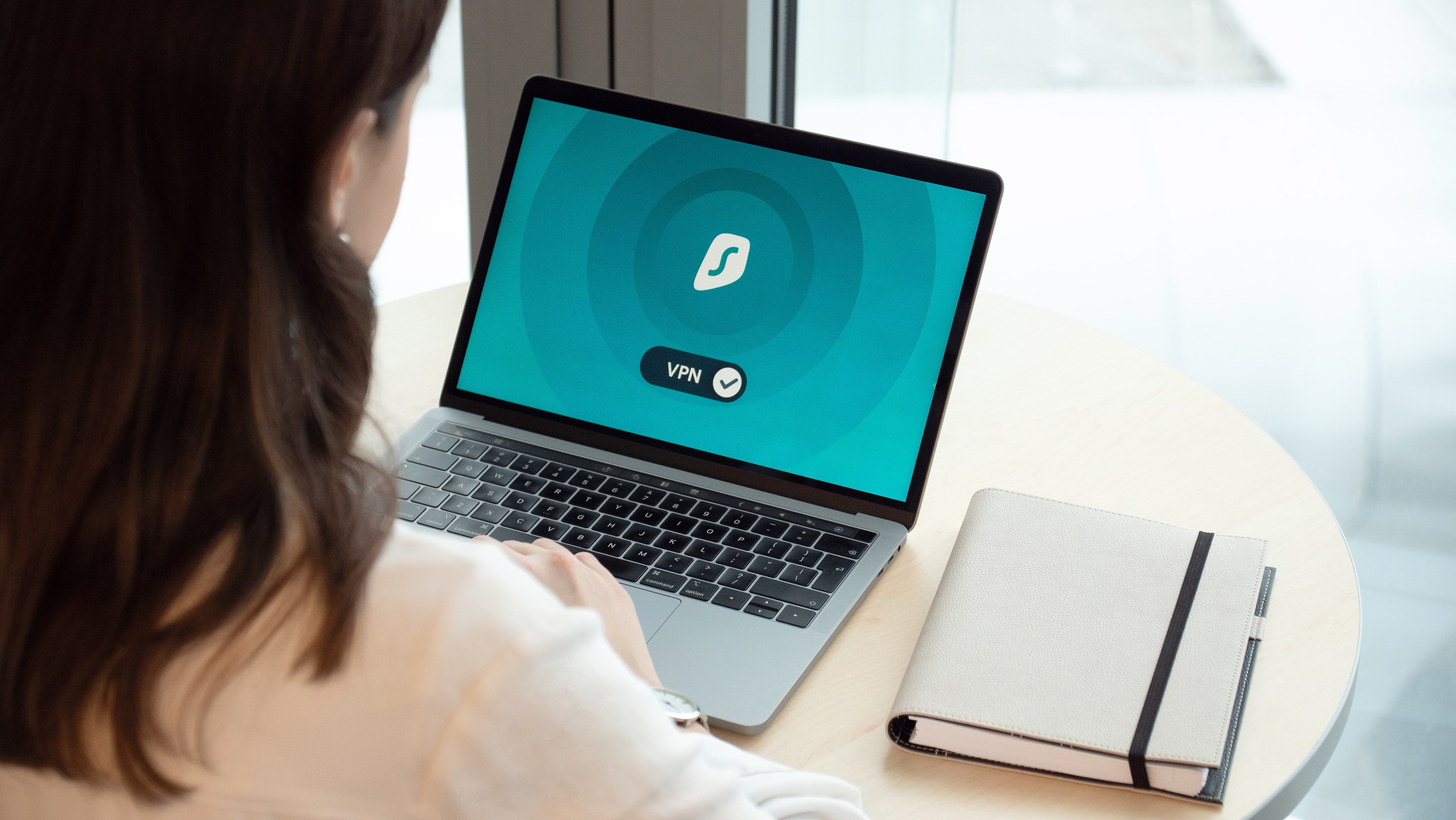
Now that we are all working from home, you or people on your team may have had some major issues with their home network that are either slowing down or completely halting productivity.
There are multiple reasons for this. You may notice worse performance than you've seen before because you, other people in your home, and your neighbors are now all concentrated on your internet service providers infrastructure and everyone is broadcasting wifi.
Before you lose your mind, and kick the kids off Netflix during work hours, use the below steps to troubleshoot your issues. Additionally, we've listed some tools you can use to get information about your network.
Home Network Troubleshooting Steps
STEP 1: REBOOT DEVICES
You want to restart all the things that connect you to the internet (turning things on and off again is usually a good first step in IT).
For the best results follow this order:
- Shutdown, unplug everything. The router/gateway, any switches, and any access points as well as your computers, iPads, etc.
- Turn on things from closest to the outside of your house moving device by device to inside your house. So, start with the Router/Gateway. Then whatever is attached to it. Moving in order of what is attached until you get all the way back to your device(s) you are working on.
- Test. Better? No, move to Step 2
STEP 2: TEST WIRED CONNECTION
- Grab a network wire (ethernet cable) and connect it directly to your home router/gateway and the other and into your laptop.
- Test. Better?
- Yes? You may have a wireless issue, it could be, pesky neighbor's wifi interfering with yours or underperforming hardware or radio channel saturation. Reach out to the manufacturer or Internet Service Provider for your wifi broadcasting device.
- No? Your Internet Service Provider could be having performance issues or your home router could have an issue. Google and check for outages in your area. If there are none, then reach out to the manufacturer or Internet Service Provider for your home routing device.
- If you were already hardwired in, it's always worth checking your ethernet cable to make sure it's not a dead/dying cable.
STEP 3: GET GEEKY
Use a Speed Test
An internet speed test can help you understand quickly whether or not you're seeing network improvements with your troubleshooting steps. Run a speed test on your affected device both on wifi and hardwired in to see if there is a noticeable difference.
What a "good result" is can somewhat depend. Generally if you are doing as much video conferencing as I am right now, you want as much as you can get. And, if you are paying for 50 mbps down and only getting 25 mbps down, you will want to reach out to your Internet Service Provider. Additionally, if you are uploading large files, your upload speed can be different than your promised download speed. You will want to look at your agreement and potentially get a better bandwidth if it affects your work.
Wifi Diagnostics
You may be able to outwit your pesky neighbors using all the good wifi channels. You can use a Wifi analyzer (I recommend Wifi Explorer, if you are on a Mac) to see what channels are saturated and move your channel to less used ones.
Confirm Wifi Details Info on Your Device
On a Mac, you can easily find out more details like what IP, channel and band you are on by holding the Option key and clicking on the wireless icon in your menu bar. You'll see light gray text below your network name.
Good Routers and Wifi Hardware Make a Difference
I have clients who paid for 1 GB coming from their Internet Service Provider only to find out that their network hardware supports up to 500 Mbps. With wireless networks, business grade and higher end products do a better job of clearing through the noise and getting your devices the best signal. They also usually offer the added benefit of security features for your network.
I would highly recommend looking at Meraki Go as an at home option. Meraki's bread and butter is their enterprise cloud managed network, but their recently released Go solution is amazing for small business and homes alike. Easy to set up, reporting, and incredible hardware for the price point.
If you're still having issues, reach out and let us see if we can help. Springboard IT helps organizations of all sizes with remote workforces. Purely for personal use? We also have a smart home automation department we can get you in touch with, Springboard Automation. They help with home networks, smart lighting, speakers and more!
{{cta('391acb6c-871c-471a-84a4-1a0d996c29b5')}}
Credits: Photo by Dan Nelson on Unsplash